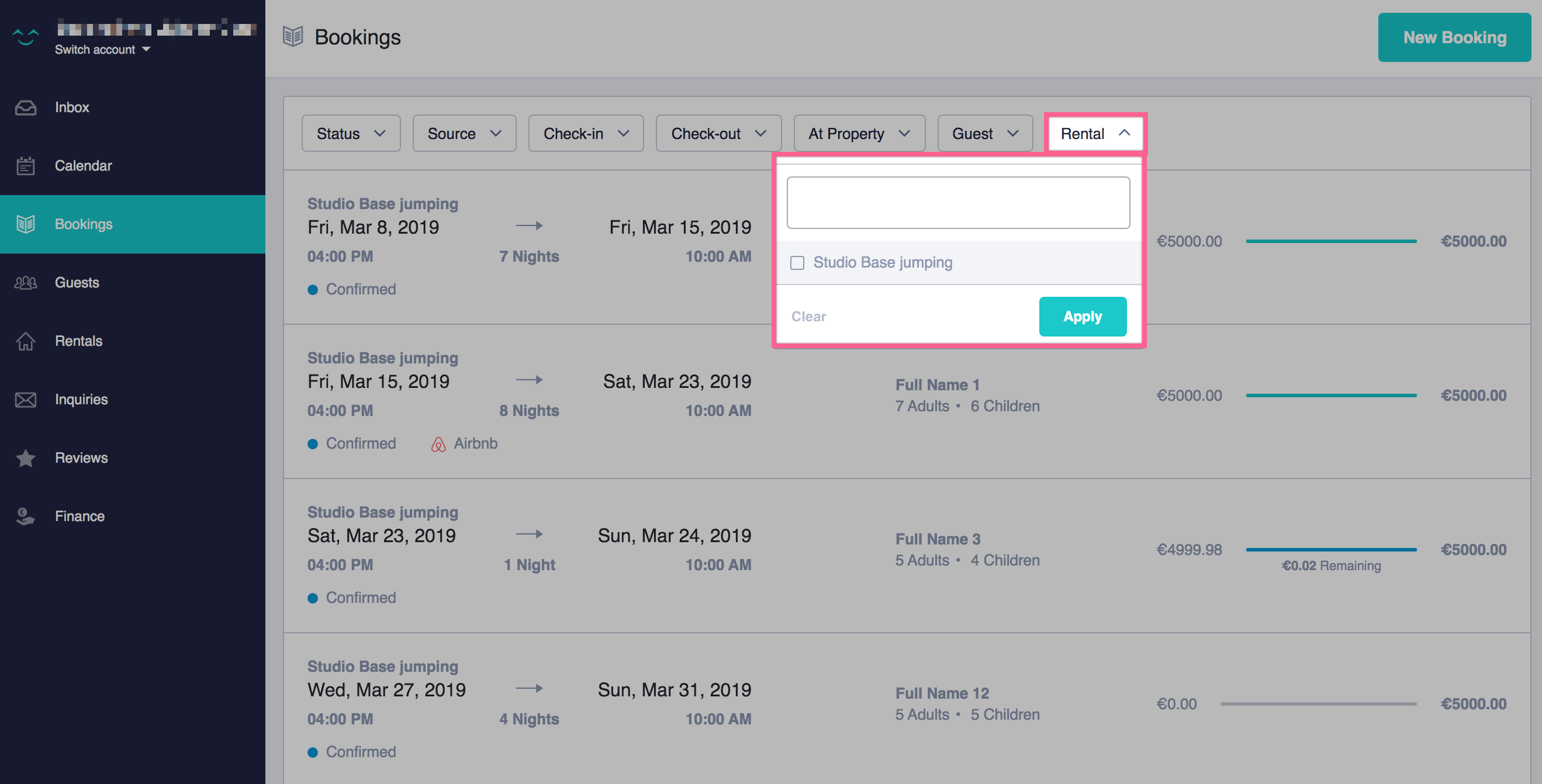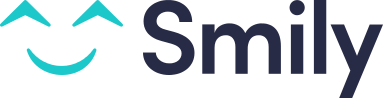Bookings Section - Searching and Filtering Bookings
AAAasssAAThe Bookings section allows you to search your bookings via various filters and display them in a list.
In this article
- How to access the Bookings section
- Elements of the Bookings section
- Filtering bookings by status
- Filtering bookings by source
- Filtering bookings by check in and/or check out dates
- Filtering bookings by guest name
- Filtering bookings by rental name
How to access the Bookings section
You can access it by clicking Bookings in the left menu of your account.
Elements of the Bookings section
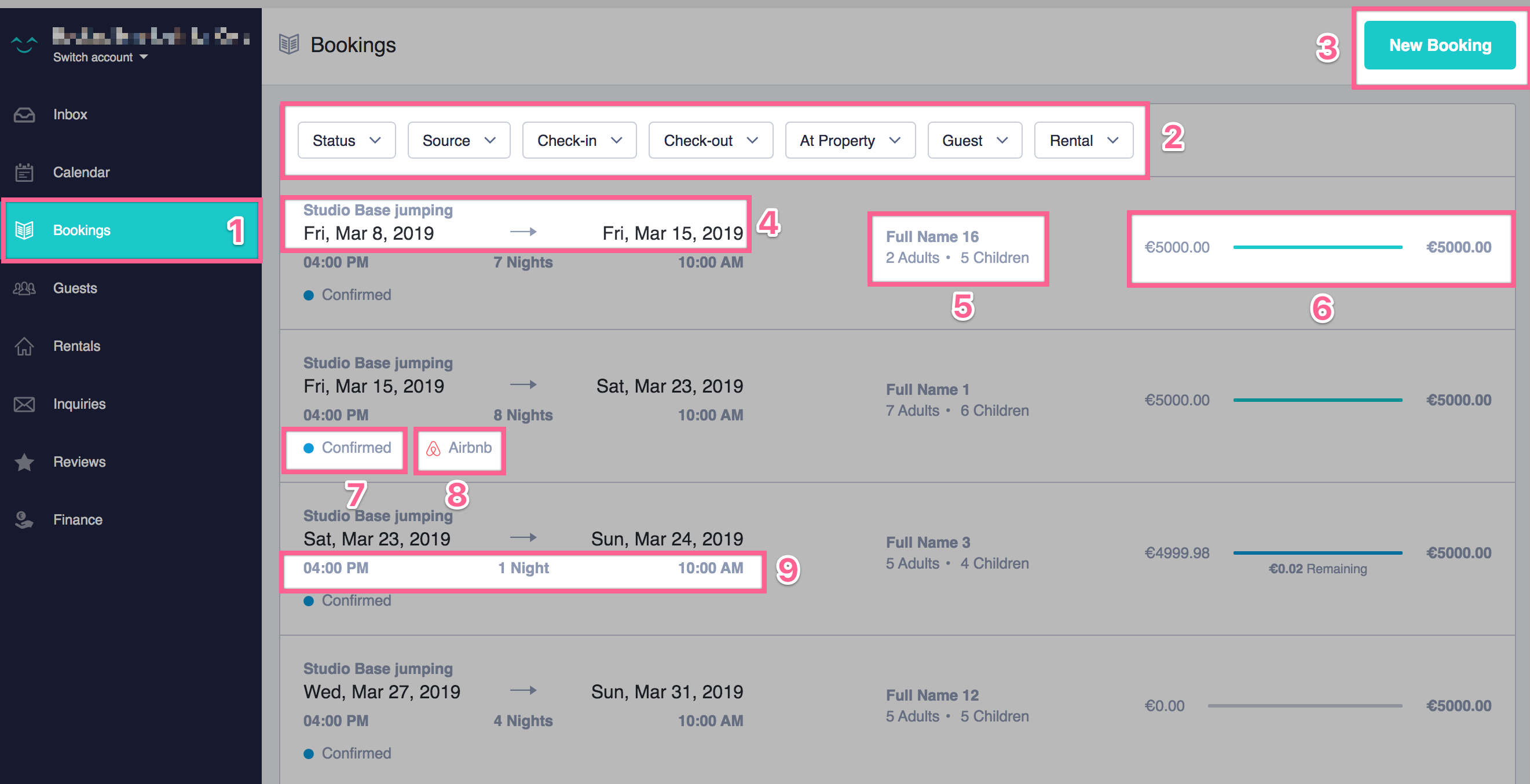
Here are the specific elements:
- Button to access your Bookings section
- List of filters to choose which bookings to display in the list
- Button to go to the booking creation page
- Dates of stay and rental name
- Details of the occupants
- Payment details (amount, color-coded status of the payment)
- A clear view of the status of each booking (confirmed, tentative, unavailable, canceled)
- A clear view of the source of each booking
- Check-in and check-out times (the times displayed are the contractual check-in and check-out times, or the expected times if selected in the booking details)
Filtering bookings by status
You can click on the Status button and choose to filter your bookings corresponding to any status of your choice:
- confirmed bookings
- tentatives
- unavailable periods
- canceled bookings
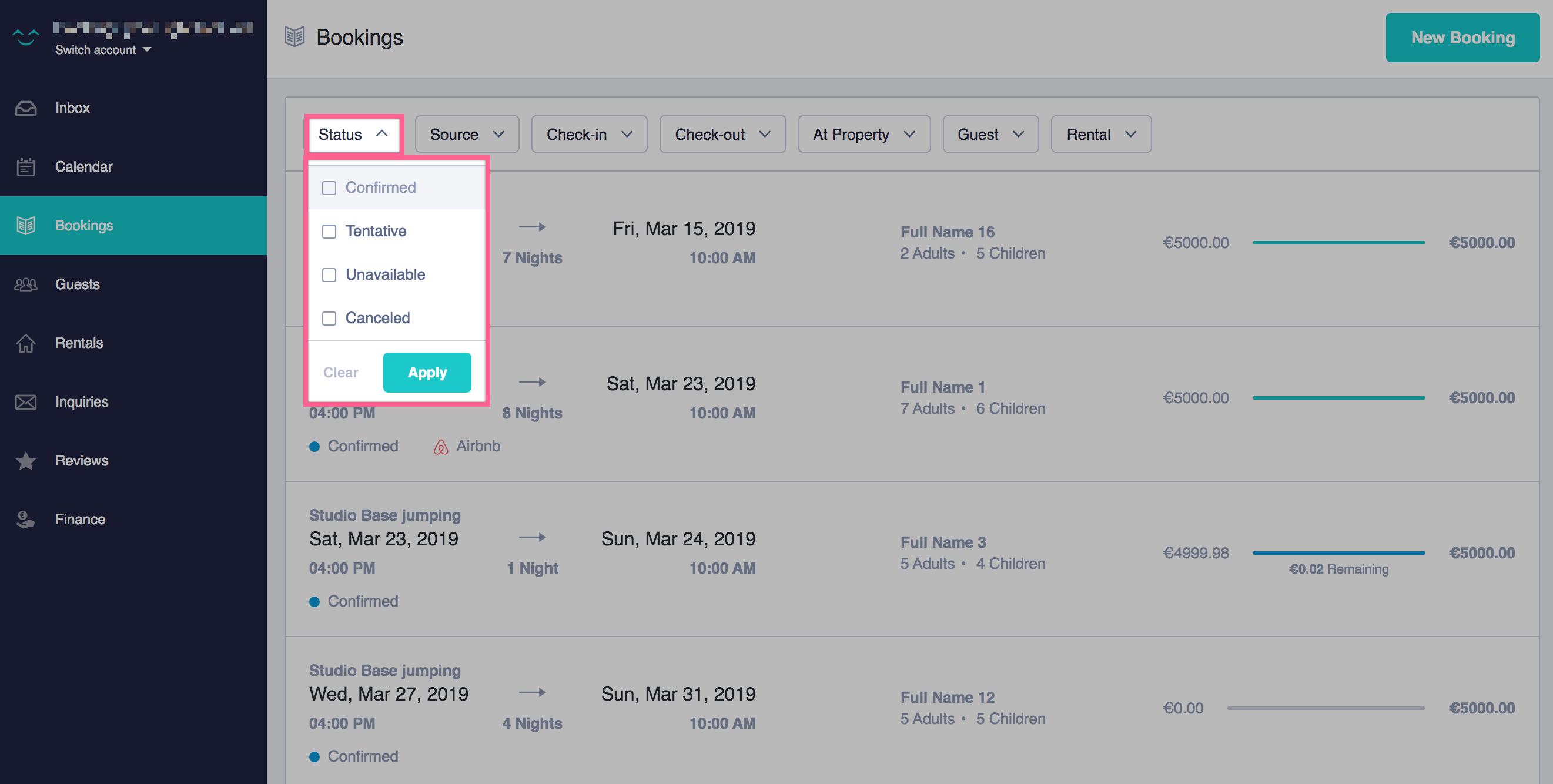
Filtering bookings by source
You can click on the Source button and choose to filter your bookings coming from specific sources, such as Airbnb, Booking.com, direct bookings, etc.
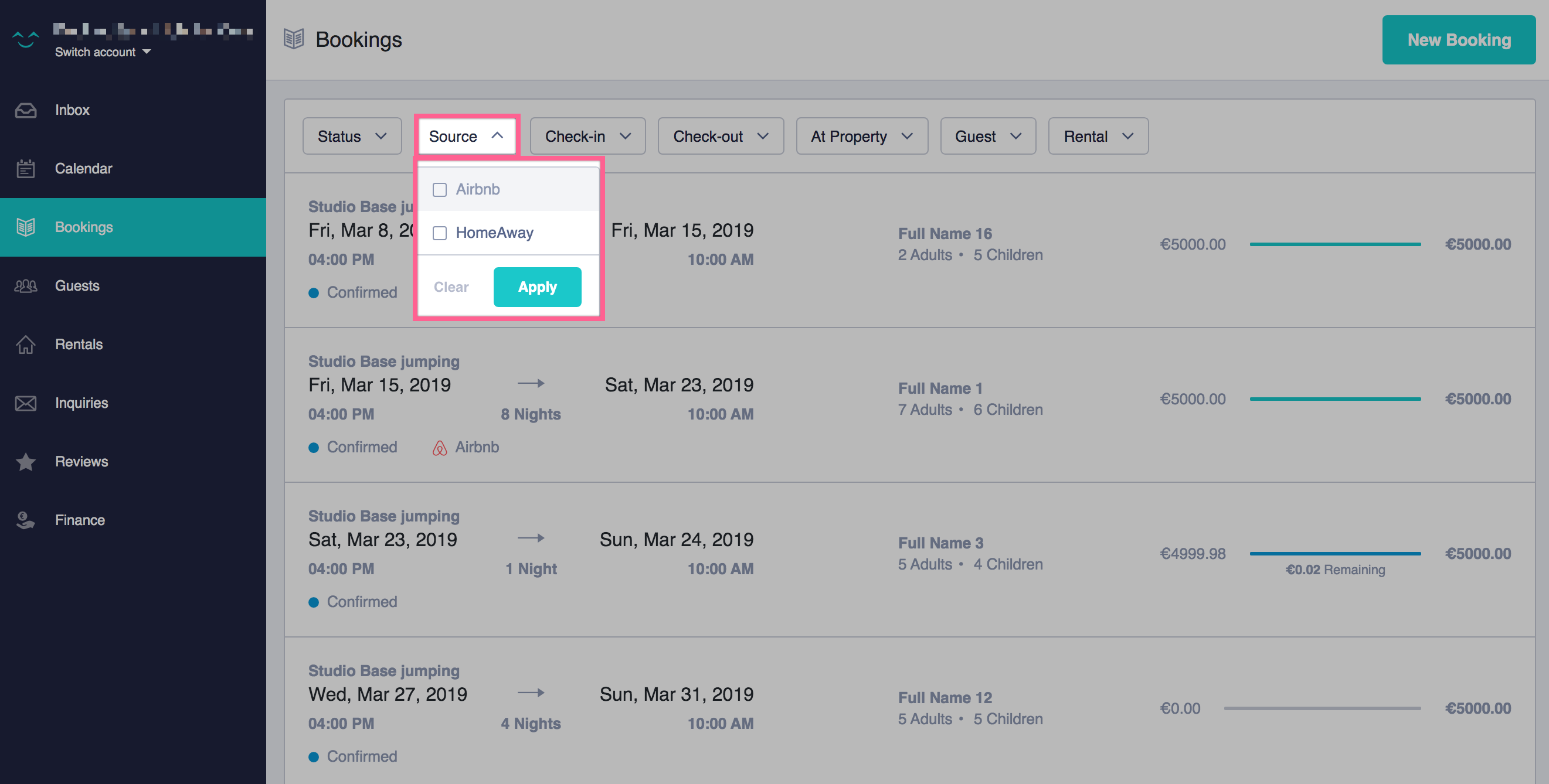
Filtering bookings by check-in and/or check-out dates
You can click on the Check-in and/or Check-out button and choose to filter the bookings with guests arriving and/or leaving on specific days.
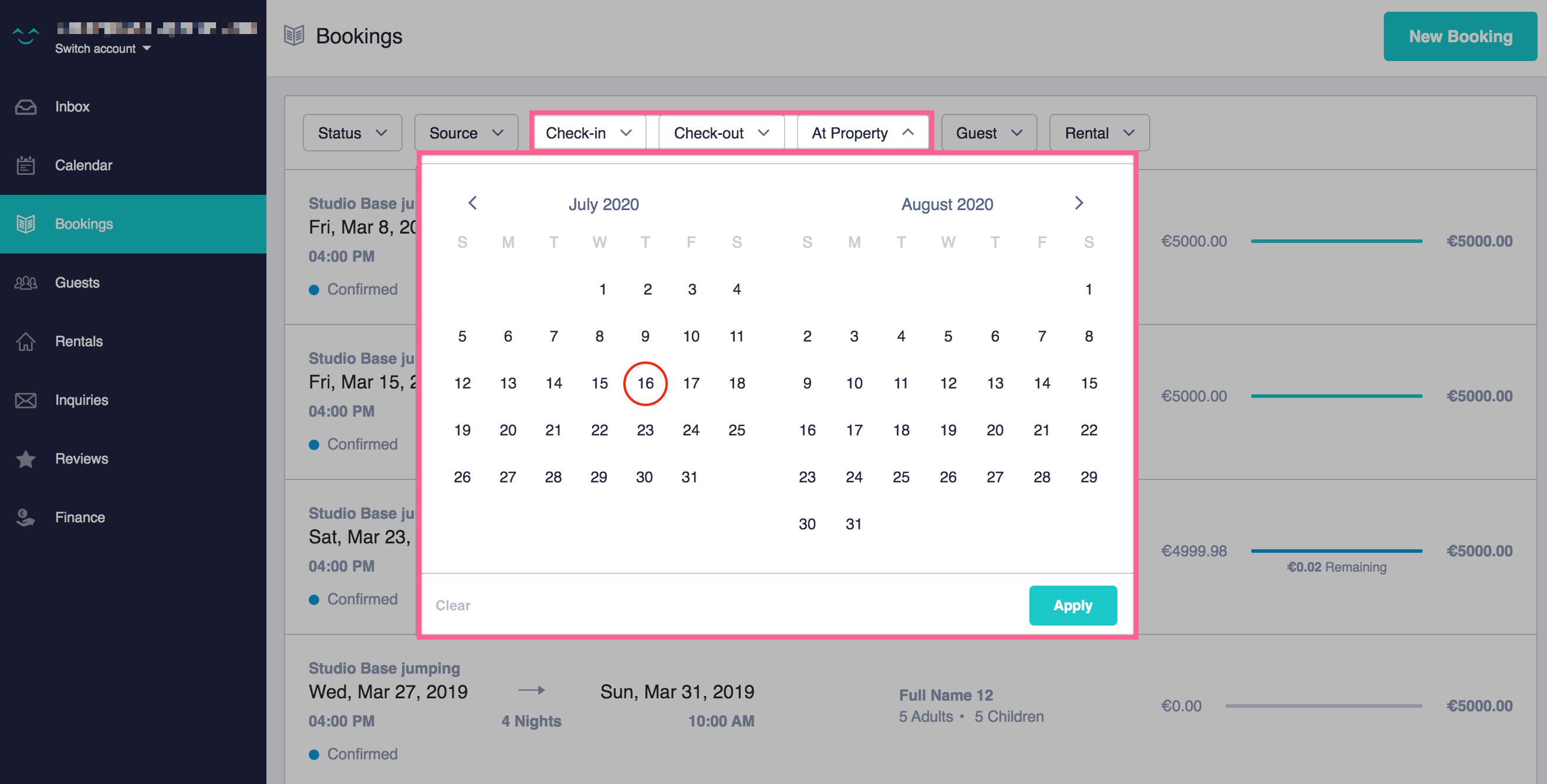
Filtering bookings by guest name
You can click on the Guest button and choose to filter your bookings by the names of the guests.
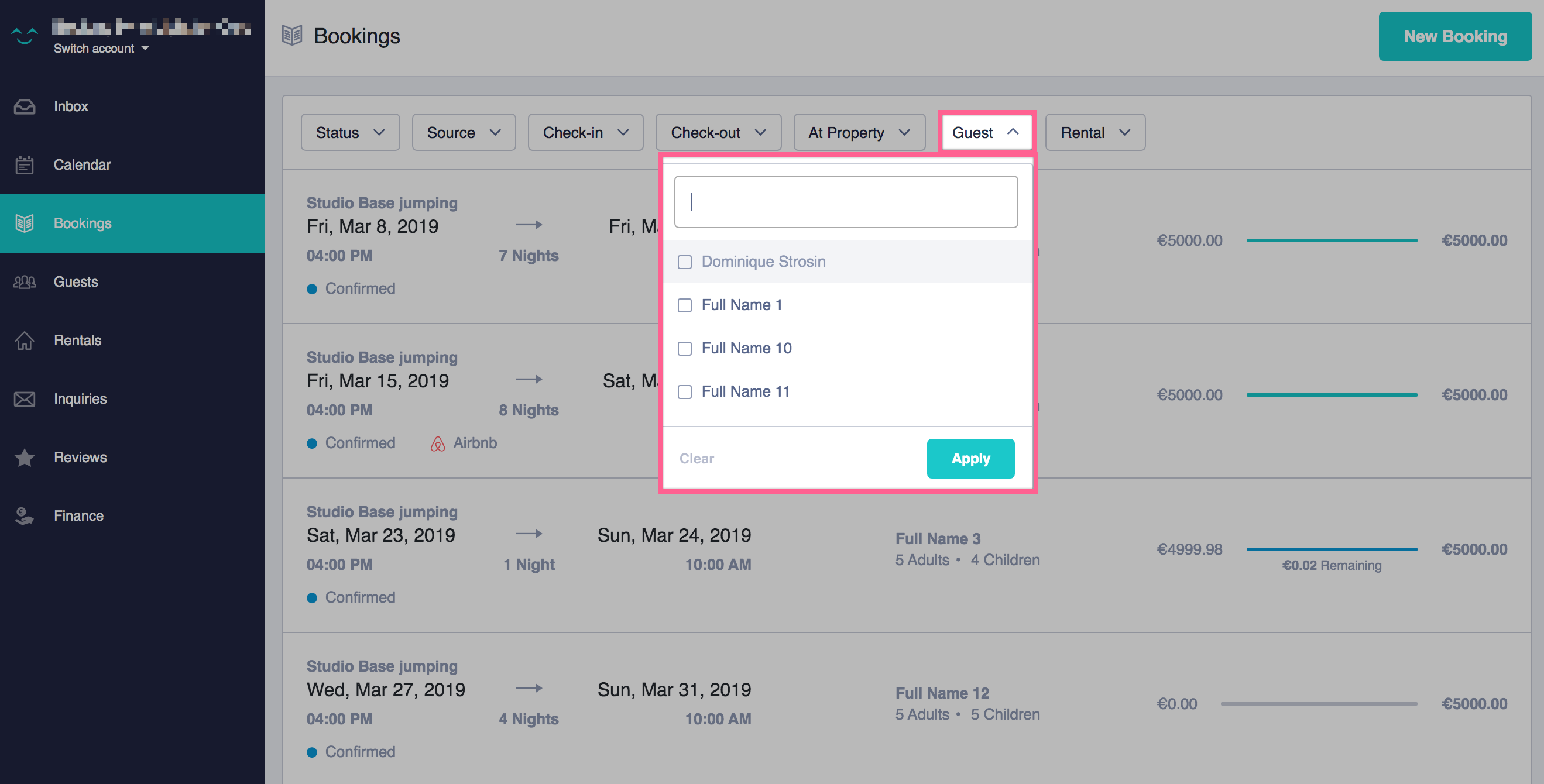
Filtering bookings by rental name
You can click on the Rental button and choose to filter your bookings by the names of the rentals.