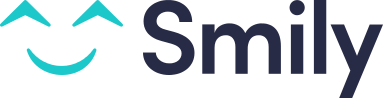How to add a direct booking to your calendar
If you receive a booking directly from a guest, you can add the booking onto your Smily calendar and manage the payment and guest communication using Smily's tools.
You will need to add the booking into your Smily calendar as quickly as possible. This is to ensure that the dates are blocked on all the platforms, so that you don't have a double booking.
Create a booking in Smily
There are 2 simple ways to add a booking to your calendar when you receive a direct booking.
- From any of the views of the Calendar section
- From the Bookings section
From any of the views of the Calendar section
- Go to the Calendars section
- Click on the rental and arrival date
- Click on the departure date
- A new window will pop up where the booking details need to be entered
- Enter the booking details and click on Create
From the Bookings section
- Go to the Bookings section
- Click on New Booking
- A new window will pop up where the booking details need to be entered
- Enter the booking details and click on Create
Choosing the status of your booking
There are three statuses to choose from when you create a booking on Smily:
Booked
Tentative
Unavailable
Booked
Select this status if the booking is confirmed with the guest and you have already collected the payment for the booking directly from the guest (by cheque or bank transfer, for example).
Tentative
Select this status if the guest has not yet paid you for their booking.
Created a booking with a tentative status will block your calendar for a fixed amount of time or until the guest makes their payment.
Choose the amount of time that you want to block the calendar using the drop down menu
Smily will then automatically send an email to the guest with a link to pay for the booking securely online via the payment gateway integrated into your Smily account.
If the guest does not make their payment before the time limit selected, the booking will automatically be cancelled to free your calendar for other bookings.
Unavailable
Select this status to block your calendar for unavailable periods, for example if there is maintenance in the property or if it will be occupied for personal use.
Creating a booking with an unavailable status will create a booking with no price and no guest details assigned.