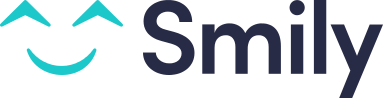Sync my calendar with iCal
In this article
- Export the Smily calendar in iCal
- Synchronize your calendar with a channel
- Synchronize your calendar with your "Google Calendar"
- Synchronize your calendar with your iOS calendar (mac)
- Synchronize your calendar with your iOS calendar app (iPhones, iPads and iPods Touch)
Export the Smily calendar in iCal
Step 1
Go to the Bookings section and click on the Calendar (view) icon.

Step 2
Click the Share link at the bottom right.

Step 3
Scroll down to see the link and copy it.

Step 4 (optional)
Paste your iCal link into your browser to download the file on your computer.
Connect to a channel
Note that Smily automatically connect your rental to 1000+ channels, we do not recommend to connect it to any channel on your own.
You can also use iCal to sync your calendar FROM BookingSync TO the channel.
Note that this connection is only 1-way and not instant. The synchronisation can take up to 6 hours to happen. Tentative is not shown as blocked with iCal sync.
For the channels connected through iCal, we highly recommend not to use instant booking as the risk of double bookings would be very strong.
Each channel has its own way of importing an external calendar. We've listed below a few. Please refer to your channel support to get this information.
Synchronize your calendar with your iOS calendar (mac)
Source https://support.apple.com/kb/PH11523
To subscribe to a calendar from a link on the Internet or an email you received, click the link. If you do this, you can skip step 1, and the calendar’s web address is filled out for you in step 2.
- Choose File > New Calendar Subscription.
- Enter the calendar’s web address, then click Subscribe.
- Enter a name for the calendar in the Name field, then click the adjacent pop-up menu and choose a color.
- Click the Location pop-up menu, then choose an account for the subscription.
If you choose your iCloud account, the calendar is available on all your computers and devices that are set up with iCloud.
If you choose On My Mac, the calendar is saved on your computer.
- To get the calendar’s event attachments or alerts, deselect the appropriate Remove checkboxes.
- Click the Auto-refresh pop-up menu, then choose how often to update the calendar.
- To prevent alerts from appearing for this calendar, select Ignore alerts.
- Click OK.
To make changes later, click the name of the calendar, then choose Edit > Get Info.
Note that tentative is not shown as blocked with iCal sync.
Synchronize your calendar with your iOS calendar apps (iPhone, iPad, iPod touch)
After exporting your Smily calendar in iCal, you can subscribe to it from your iOs calendar app to get the regular updates.
- On your device navigate to Settings > Calendars.
- Select Add Account
- Choose Other
- Go to Add Subscribed Calendar
- Paste the iCal link and go Next
- Save
Note that tentative is not shown as blocked with iCal sync.