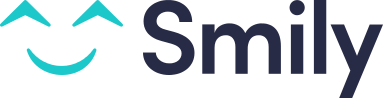How to use the Task Management feature
The task management feature is essential for organizing and tracking tasks. Here is a step-by-step guide to using it effectively:
1. Access Task Management
- Open your project management application or platform. Navigate to the "Task Management" section via the main menu.
2. Create a New Task
- Click on "create a template."
- Fill in the necessary details: task name, description, to-do list, estimated duration to complete the task, category, etc.
3. Manage Priorities
- Rank the tasks by priority (high, medium, low).
- Readjust priorities according to the project's needs.
4. Assign Tasks
- Assign it to a team member using the dropdown menu or by entering the name of the user responsible for completing this task. This will allow using filters to display tasks by user.
View from a "cleaner" user’s account:
The “cleaner” user will be able to view all the tasks in progress and can filter them to find the tasks assigned to them.
He will not be able to create new tasks.
5. Task Modification and Validation by the User
The user can modify the task they are working on in real-time via this window:
- They can check off the various tasks they need to complete.
- They can report an issue and add notes.
- They can change the status to: To do, In progress, Done, Cancelled.
- At the end of their session, they can indicate the actual time taken to complete the task.
6. Track Progress
Use the dashboard to view tasks according to their status.
Conclusion
Task management allows for optimal organization and better collaboration within the team. By following these steps, you can maximize efficiency and ensure the success of your projects.